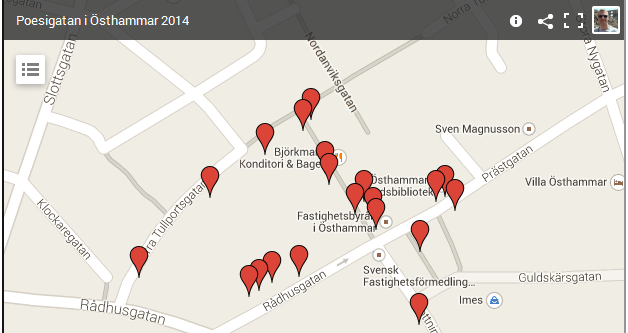Recently, the main activities of the Festival of Words in the small Swedish city Östhammar occured. A part of the festival was the “Poetry Street”, where quite a few short poems on the festivals theme (for the year 2014, the topic is freedom) were on display in the windows of various shops in the centre of the city.
Two of my own texts are included, but since I live too far away from Östhammar to see those displays myself, I suggested that we should back up with virtual version of the Poetry street. This way, anyone can visit the exhibition, without going to Östhammar. And the exhibition will still be around when the poems are taken down in the shops physical display windows. And, finally, the internet version can be useful even to someone visiting Östhammar, since s/he has the possibility to check that no single poem on display was missed!
First, I'll give a quick look at what the map looks like. It’s interactive. Try clicking on some of the placemarks, to see the included poetry!
If you want to open the map in a separate window, then you can follow the following link: https://www.google.com/maps/d/u/0/viewer?mid=zwgg-cowSScs.kvTh5A-A3Kl0&hl=en
And now I want to give you the recipe, for how to create this map. Not all steps were too obvious.
- You need to be logged in to google.
- Next, you need to find My places in the new version of google maps. It’s not trivial, but here’s a shortcut: https://www.google.com/maps/d/. It should, hopefully, open My maps and offer you a big nice button with the text “Create new map” that you click on.
- It’s almost impossible to edit the html-descriptions directly on-line. So concentrate on getting all the markers in the places where you need them. Also make sure that you use names that afterwards will allow you to know which marker is for which address. You can drag a marker while its description window is open.
- Once all markers are in place, make sure that you enter some kind of description in at least one marker, just to get a good template.
- Now it’s time for the off-line part. To do this, you first need to export the map in KML-format. Click on the folder icon, upper left and select the corresponding menu item.
- Now, edit the kml-file with a normal text editor. Notepad++ helped me checking that the XML-structure was intact, by highlighting corresponding tags etc. But any text edit would do.
- Note that you can’t use html-tags only inside the structure CDATA (complementary data) which google maps support in the description field. Oh, and Google won’t support any and all html. I tried to include some images, but they came out rather weird.
- When you’re done. Or when you hope that you’re done, then you import the kml-file as a new layer to your map. While I had some “bad” characters in point names, the import silently failed. I had to try several times before I succeeded. If your maps contains lots of information, then it’s probably a good idea to upload a fresh version once in a while, to check that you´re on the right track.
- Be aware of the limitations in “My maps”. A map can have maximum three layers, so you’re going to delete layers when they’re not needed anymore. There are also some maximum values for the number of points and the total size of a kml-file etc. But with my small project, I was never close to anything of that.
- Oh. There’s nice short-cut to check the integrity and google acceptance of a kml-file: Put it online, and then enter the public URL of the kml file in the search field of google maps. For example, you can watch one of the latest versions of my Poetry street map, using the following URL:
http://maps.google.com/?q=http://fjellner.com/poesigatan2014-2i.kml - Yes, that’s right. If you download my kml-file, then you’ll find lots of hints of what finally worked for me:
http://fjellner.com/poesigatan2014-2i.kml - You’ll have to publish your map before you can share it with other people. But google maps will remind you of that.
Write a comment here if this article was useful. Would be nice to know what kind of projects you come up with.
Good luck!
In case the iframe didn’t work out above, here’s a small screen shot: